Getting started with a Minutly store can be a straightforward process. Here are some basic steps to follow:
Signup for a Minutly Pro account
Minutly Pro Access is designed for individuals and businesses to create and manage a personalized service catalog.
You’re all set! You can log in and start using your new account.
Setting up your business
You can either set up your business profile during the registration or at any time after the login. Setting up your business helps you manage all your business teams, services, orders, projects, and other items on one central dashboard.
Setting up service delivery teams
Minutly is a team-based platform that helps you set up service delivery teams for each service. By setting up a team, you can assign one or more members, assign roles, and set rates for each service.
Minutly supports two types of teams: individual and company-managed teams. Click here to view the difference between individual-managed and company-managed teams. You can create teams with a single member and invite additional members as you go.
Company-managed teams
To set up a company-managed team, first, add the users as company users. Please follow the below steps:
Once the user is added to the company, you can create one or more teams and assign the users as you see fit.
Individually managed teams
Setting up an individual team is fairly straightforward. To create a new team, select the “Create Team” button in the user dashboard. The system will walk you through the team creation process.
Finally, you can use your newly created team in Minutly services, projects, and other service management activities.


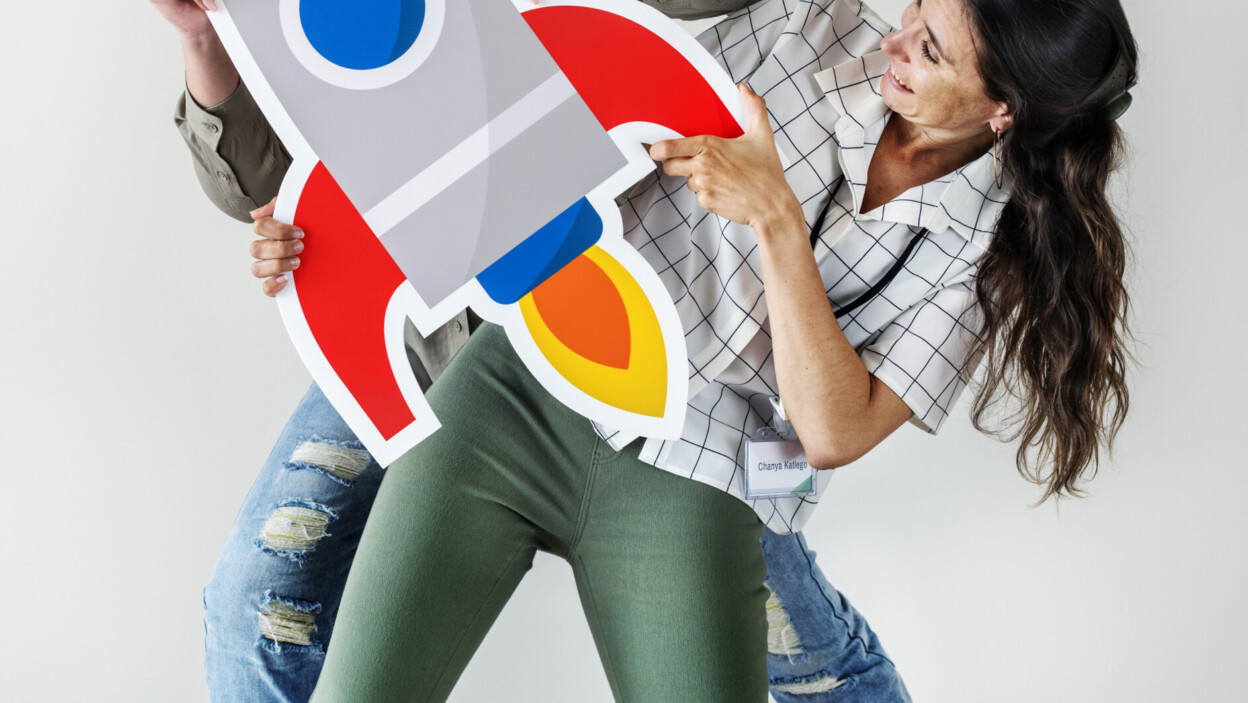
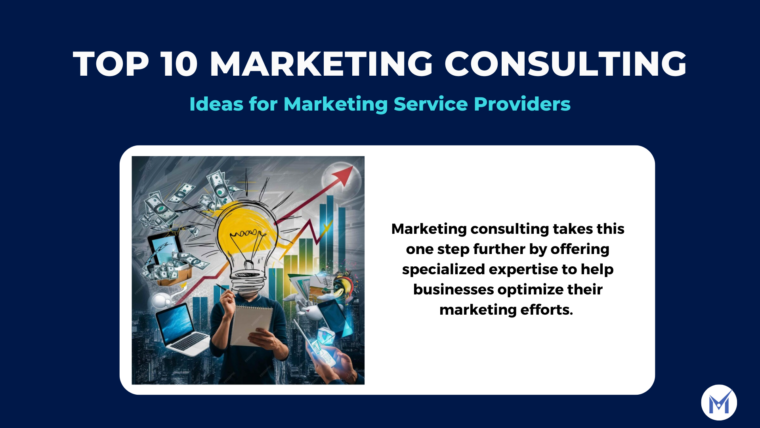





50+ Website features that makes running a business easier
Top 10 essential features for a SaaS website
Top 10 Essential Sales Service Requests Every Business Should Offer
How to start a Generative AI Service: A Comprehensive Guide (2024)
What is a Service Catalog?
Top 10 Essential Sales Service Requests Every Business Should Offer
Sharing your Minutly Catalog
Setting up your catalog