Your Minutly service catalog is your curated list of services that you offer to your customers, employees, or partners. It helps your customers and users to understand the various service options available, and request the right service at the right time when they need it.
To set up your catalog, you need to set up your Minutly account first. If you’re new to Minutly, please checkout our getting started section to learn more about setting up your account. It takes just a few minutes.
In this section, you can find:
- Setting up your catalog
- Customize your catalog
- Sharing your catalog <link to the new page>
- Service catalog best practices <link to the new page>
Setting up your catalog
Once you set up your Minutly account, you will have multiple options to set up your account.
Minutly Onboarding
You can set up your account as part of Minutly onboarding.
- Click here to set up your account.
- Click the “Continue to set up your catalog” option. Our onboarding process will guide your catalog setup.
Personal Service Catalog
If you’re an individual looking to set up your personal catalog, then you can get started from the Minutly dashboard.
- Click here to login to your account.
- Navigate to the dashboard
- Click the “Create Catalog” option to set up your catalog.
Business Service Catalog
For business, Minutly provides the option to create multiple catalogs. For example, you can set up a customer catalog for your products and services, and a separate employee catalog for your internal employees for services such as HR, IT, or operations.
- Click here to login to your account.
- Navigate to the company dashboard
- Click the “Create Catalog” option to set up your business catalog.
Customize your Catalog
Minutly’s customization features help you to create a personalized experience that aligns with your brand and services. With Minutly, now you can create a personalized catalog, adjust the appearance, and share your links.
Access your Service Catalog Settings
- Click here to login to your account
- Navigate to “Catalog Settings” from your dashboard.
- Select Edit to start making visual adjustments.
Personalize Your Catalog Title and Description
Make your service catalog instantly recognizable by customizing its title and description. A clear, personalized title and description help users quickly understand the catalog’s purpose and offerings.
Title: Enter a descriptive title that reflects your brand or function. Consider using your name, business name, department, or a welcoming message to make a strong first impression. Examples include:
- Using your name: “John Doe Service Catalog”
- Using your business name: “Minutly Service Catalog”
- Department-specific: “HR Service Catalog”
- Friendly message: “How Can I Help You?”
Description: Add a brief description that sets the context for your catalog, helping users understand what services or resources they’ll find.
Choose Your Catalog image and color
- Logo: Add your profile picture company logo at the top of the catalog to reinforce branding.
- Brand Color: Choose your brand color from the color picker
Organize Links
Minutly catalog help you to share additional links within your catalog. The links may include your calendar, website URL, social media links, etc.
- Website: Enter your website link
- LinkedIn: Enter your LinkedIn personal profile or company URL
- Calendar: Link your calendly, Hubspot, or other calendar, so your users can navigate to other sites easily.
- Social Media: Add your Facebook, Instagram, or other social media links
SEO Optimization
Minutly’s public service catalogs are designed with SEO in mind, making it easy for search engines to find and rank your catalog.
- SEO Title: Enter a meta title that represents your catalog’s content and purpose.
- Meta Description: Add a brief meta description to provide search engines and users with a snapshot of what your catalog offers.
Update and Preview
- Update: Save your changes
- Preview: See how your catalog looks with your new changes.
Additional Tips
- Regular Updates: Keep your catalog up to date by periodically reviewing the appearance and content.
- Experiment with message: Test different themes and messages to find what resonates best with your clients.

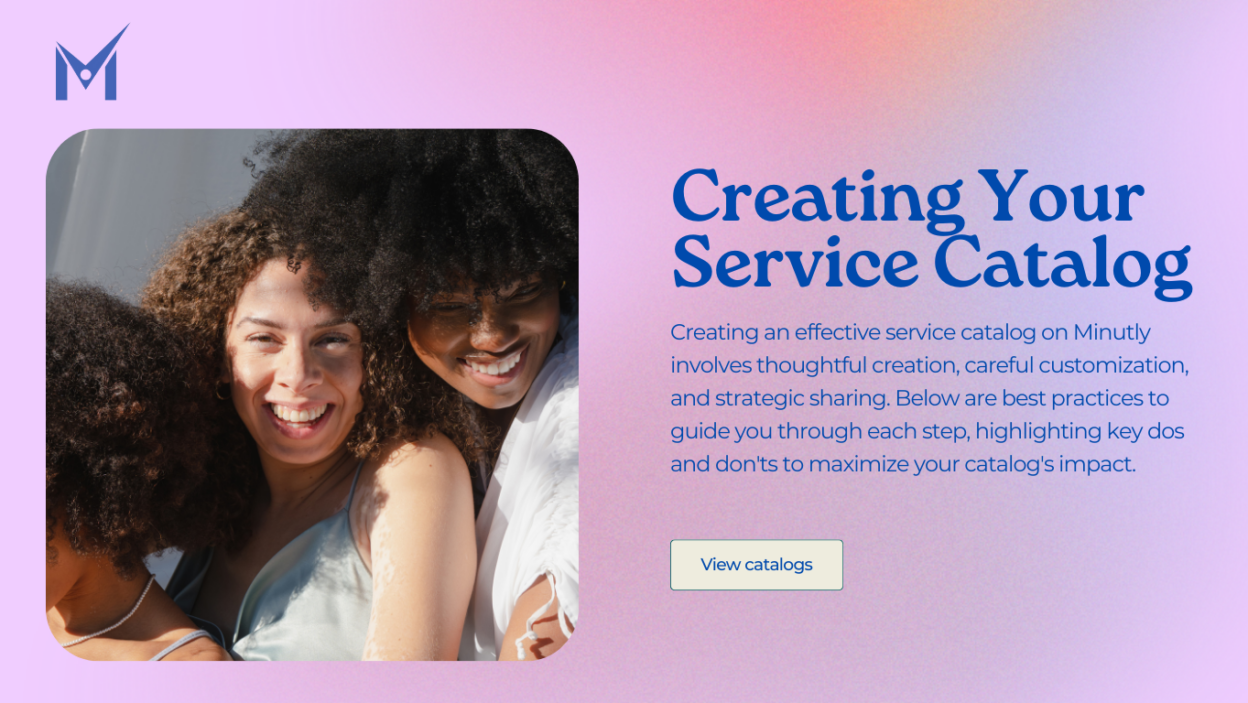
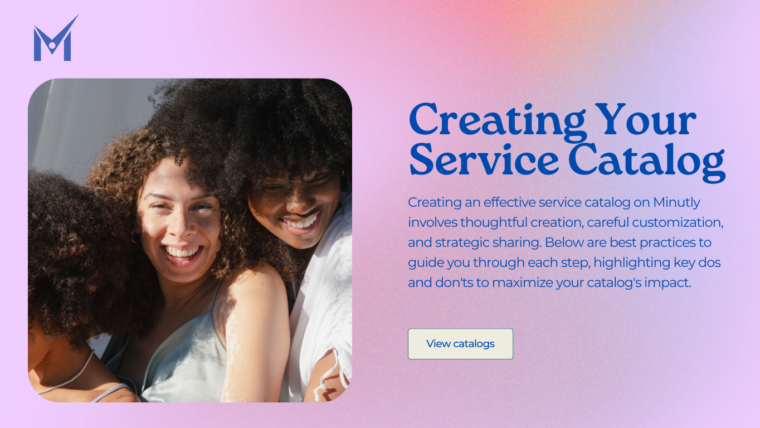
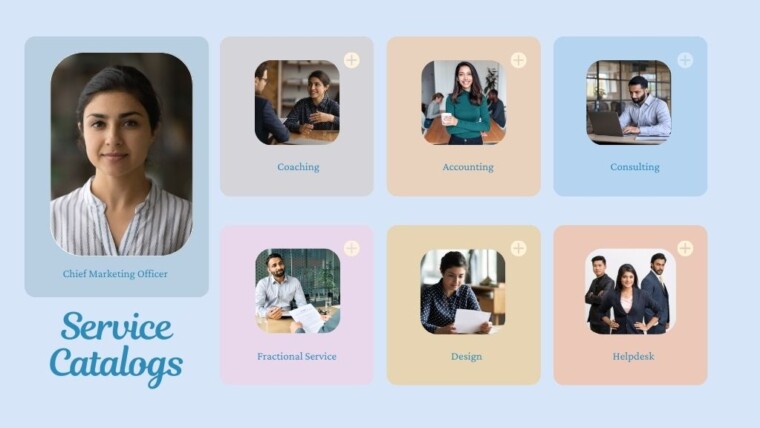
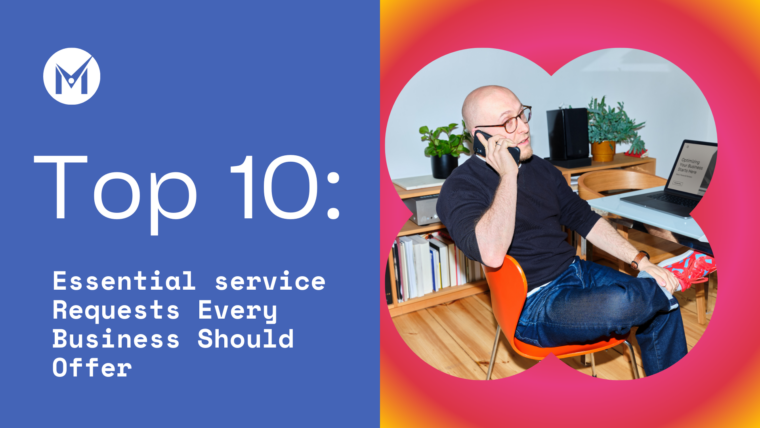
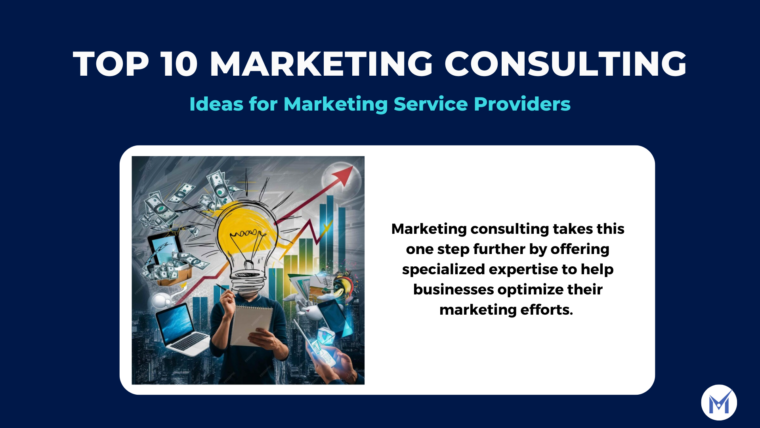
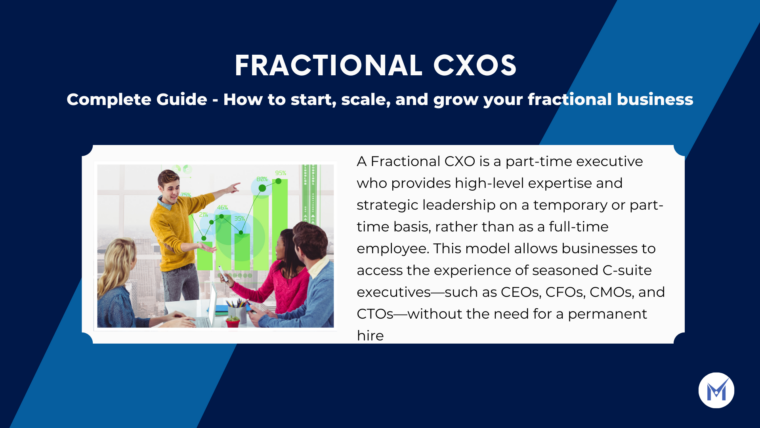
50+ Website features that makes running a business easier
Top 10: Creative Consulting Service Ideas for Project Managers
Marketing Automation: Appointment Booking Automation
Fractional CXOs : Complete Guide – How to start, scale, and grow your fractional business
What is a Service Catalog?
Top 10 Essential Sales Service Requests Every Business Should Offer
Sharing your Minutly Catalog
Setting up your catalog